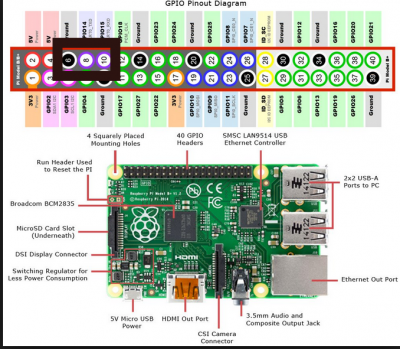Dies ist eine alte Version des Dokuments!
Inhaltsverzeichnis
Raspberry Pi
Setup
Download Raspbian: https://www.raspberrypi.org/downloads/raspbian/
Write image with dd to the SD-Card:
umount /dev/mmcblk0p1 sudo dd bs=10M if=2017-09-07-raspbian-stretch-lite.img of=/dev/mmcblk0
oder auch mit Fortschrittsanzeige:
sudo apt install pv sudo dd bs=10M if=RuneAudio_rpi2_rp3_0.4-beta_20160321_2GB.img | pv -s 2100M | sudo dd of=/dev/sdc
wobei pv die Imagegröße mitgegeben werden kann, und man somit eine Zeitschätzung erhält.
Headless with UART
add this line to config.txt
enable_uart=1
As terminal minicom is a very good choice, since it sends each character instantly, so you have the feeling as running linux on the terminal-machine.
sudo minicom -s
erlaubt das diekte verändern der systemweiten standard einstellungen.
Baudrate: 115200 8N1 Steckverbinder: wie MKZ Standard:
Headless with WiFi
Headless with Ethernet
In der Datei /etc/dhcpcd.conf kann man eine statische IP festlegen:
# Example static IP configuration: interface eth0 static ip_address=10.0.0.115/24 #static ip6_address=fd51:42f8:caae:d92e::ff/64 static routers=10.0.0.1 static domain_name_servers=10.0.0.100 8.8.8.8
SSH auf Raspbian Lite
for raspbian lite we have to make a file 'ssh' on the boot partition. https://raspberrypi.stackexchange.com/questions/40689/cannot-connect-to-raspbian-jessie-lite-but-to-raspbian-jessie#58455
EDIT: scheint seit Beginn 2018 nicht mehr so zu funktionieren. Alternativ kann man sich per UART verbinden und mit raspi-config ssh einschalten.
Add a Service Module
To execute a programm on each boot automatically, here is a good tutorial: http://www.diegoacuna.me/how-to-run-a-script-as-a-service-in-raspberry-pi-raspbian-jessie/
cd /lib/systemd/system/ sudo nano hello.service
- hello.service
[Unit] Description=Hello World After=multi-user.target [Service] Type=simple ExecStart=/usr/bin/python /home/pi/hello_world.py Restart=on-abort [Install] WantedBy=multi-user.target
Start the Service
sudo chmod 644 /lib/systemd/system/hello.service chmod +x /home/pi/hello_world.py sudo systemctl daemon-reload sudo systemctl enable hello.service sudo systemctl start hello.service
PIGPIO
A very great library for hardware access of the IO-pins:
http://abyz.me.uk/rpi/pigpio/index.html
Hints
- You have to run the compiled program as super user (sudo ./myprogram)
- Not all pins can be used for IO.
C/C++ Programming
Architecture Specific Code
The architecture can be detected with this symbol:
#ifdef __arm__ // do some raspberry specific stuff #endif
POSIX on Linux
Using the POSIX library helps a lot on various tasks timing, interprocess communication, shared memory, threads and processes and many more.
For simple projects these can be very handy:
sleep()andusleep()poll()from<poll.h>is great for reading/writing (device-) files with timeout.
For an overview please have a look at Wikipedia: C POSIX Library
A comprehensive guide (700 pages) can be downloaded here: Posix.4 Programmers Guide
Simple Makefile with PIGPIO
This makefile compiles all C++ files within one folder. It does a complete recompile on each run.
- Makefile
all: g++ -o myprogram -Wall -pthread -lpigpio -lrt -I. *.cpp clean: rm myprogram